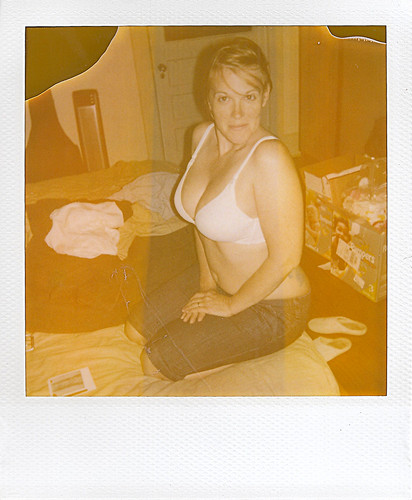Fixing Flickr (Removing the New Navigation Bar)
I was greeted today on logging into Flickr with an incredibly inane navigation bar above the rest of the Flickr navigation header:
I'm not sure what I'm more offended by, that the navigation bar is there, or that it is so incredibly ugly. It's just poorly styled and implemented (if they had at least matched the color of the nav bar already there, it wouldn't be so bad). Seriously, look at that screenshot.
A Quick Look at Quality (Google+ vs. Flickr)
So I decided to see what my images would look like on Google+ as compared to Flickr (my mainstay), or even 500px. I've been a Flickr user for years (I think the $25USD/year for a Pro account is a pretty good deal for what it offers), and it's been my reference for a while.
So, let's take a look!
Reference
I'm using a recent photo of my friend Mairi as a reference. Specifically, the final 100% jpg output at full size when I was done playing with it in GIMP.This is the same image I initially uploaded to Google+ and Flickr in full resolution, at 100% JPG quality, optimized, progressive, DCT Floating Point, Subsampling 4:4:4.
I resized the image in GIMP before uploading here to 550px wide, and used Sinc (Lanczos3) resizing (don't worry, I'm just putting this up here for reference), and exported as PNG using RIOT.
GIMP Editing Challenge
Over in the GIMP users group on Flickr, there has been a recurring challenge where a theme is chosen, and members will post images based around that theme. Then the users will all vote and choose their favorite, and the winner gets to choose a new theme. It's usually quite fun, and you get to see some really neat photos from other users.
It occurred to me the other day, though, that it might be even more helpful to those learning to use GIMP to see better what other users workflows might be, and even better to see what the results might look like from different processes.
So I posted a simple challenge that is a little different from the usual one based around a theme. I posted one of my own images, and asked everyone to use the same base image to process according to a different theme (in my case I was curious about B&W conversion workflows).
I also asked that anyone entering the challenge to also document their workflow so others could hopefully learn some new things about the process that is used.
Not everyone that reads the posts here might be on Flickr, so I am posting this here to invite anyone else that wants to try out. (I am figuring this can run for a few weeks - maybe end on Halloween?)
The discussion page on Flickr is here:
Flickr.com: Challenge in GIMP - A Couple of Thoughts
And you can download the full size RAW file (or PNG) here:
Download .ORF RAW file (~12.5 MB)
Download the 16bit TIF (~69 MB)
Download the PNG file (~17 MB)
Getting Around in GIMP - Expired Polaroid 600 Film Effect
Click here for my gallery on Flickr that shows some expired Polaroids to get an idea of the effect I am referring to.
Getting Around in GIMP - Polaroid 600 Film Border Script
So I have decided to attempt a replication of the effect in GIMP (mostly as a means to learn script-fu a little better). I have broken down the attempt at recreation into two parts:
Replicate the colors of the washed-out image, and the undeveloped portions of the print.
Replicate the border of the Polaroid 600 film to frame the image with, including the texture.
Replicating Colors
This wasn't as bad as I thought it would be. There are a couple of ways you could go about this...
One way is to open up a scan of an expired shot, and color correct it in GIMP until the colors look pretty good and natural to you. Then you will only need to find the RGB differences of some representative pixels to create your curve. I'll have a tutorial up later about how I approach that (tedious...).
Another way is to just go ahead and use the awesome Get Curves Plugin from elsamuko on GIMP registry. (By the way, I highly recommend checking out his other GIMP scripts/plugins as well!)
To use the script, you only need two layers in your image - the original, and the one you color-corrected to look more "normal". The original image should be above the "normal" one in your layer list. When you run the plug-in, it will generate a new GIMP curve file (called curve_SOME-DATE). The great thing about this plugin is that it checks pixel-by-pixel the color difference between the two layers, and creates the new curve from that data.
This curve now represents the color difference between your "normal" layer, and the original. You can now apply this curve back to the "normal" layer and the result should be really close to the original.
To help speed things along for anyone interested, I have already created the presets for my expired film:
Expired Polaroid 600 Curve Preset (the center strip)
Expired Polaroid 600 Run Curve Preset (the outer strips)
Save these files in your Curves folder for your GIMP install (locations vary, but you can check by going to Edit → Preferences and checking under Folders - it's usually around the same location as your brushes folder for instance).
Let's apply these curves to a new image to see the effect...
This is another image of my lovely model. I cropped the image to roughly match a Polaroid 600 image area (roughly 1:1.03 aspect ratio - the height is approximately 1.03 times the width).
Here the color curves linked above have been applied. I basically duplicated the base image twice, and applied each of the two color curves above to each duplicate. Then I used a layer mask to mask out the strip in the middle of different colors (allowing the layer below to show through). I still haven't added any grain or degraded pixel quality, but it seems fairly close!
If you've followed me this far - congratulations! As a bonus, I've already written the script-fu to automatically apply this to an image. It can be found at registry.gimp.org:
Download Expired Polaroid 600 Print Emulation script-fu
This script will also apply the un-developed corners that appear on expired film (usually because the developer has begun to dry up in the packets, and there is not enough to fully cover the frame anymore). To make things even more polaroid-y I have also removed any control over how big or where the undeveloped portions will occur. Just like real expired Polaroids! :)
Here's an example of the script in action (it doesn't create the border for you automatically - yet):

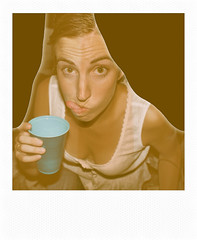
[Update]
There's a neat video here that shows how the Impossible Project is still cranking out instant film in the Netherlands.
[/Update]
5 minute portrait - Coworker Emily
In this case, I had to take some new photos for the employee poster we have at work. I could have just snapped a shot of them right at their desks, and I'm sure it would have been fine. After thinking about it for a minute, though, I decided to try something a little better. All I had was my trusty Olympus E-P1, a 17mm lens, and whatever I could find in my office. I like a challenge!
I felt the on-camera flash would be a little too harsh here, and I didn't have any way to angle the flash head to bounce the light off anything (but still wanted nice fill on the subjects face). So I thought a nice portrait for this scenario could benefit from the same lighting a ring light might give. I just don't have a ring light in my office lying around. I do, however, have a couple of desk lamps that might fit the bill. Et Voila!
I stole two fluorescent desk lamps from my co-workers, and set them up on a table pointing directly at Emily's face from the sides:
There was also a ceiling fluorescent fixture in my office providing some fill light from above. Because the desk lamps were low power, I had to really get them close to the subject (along with the camera). If you look, you can actually see the two desk lights being reflected in her eyes.
I thought it came out pretty good for scavenging lighting supplies from around the office. After the first one, I decided that I might as well go ahead and re-shoot everyones picture in the office for the poster:
And a great big "Thank you!" to my coworkers for allowing me to use their images here! (btw, that's me in the top left)